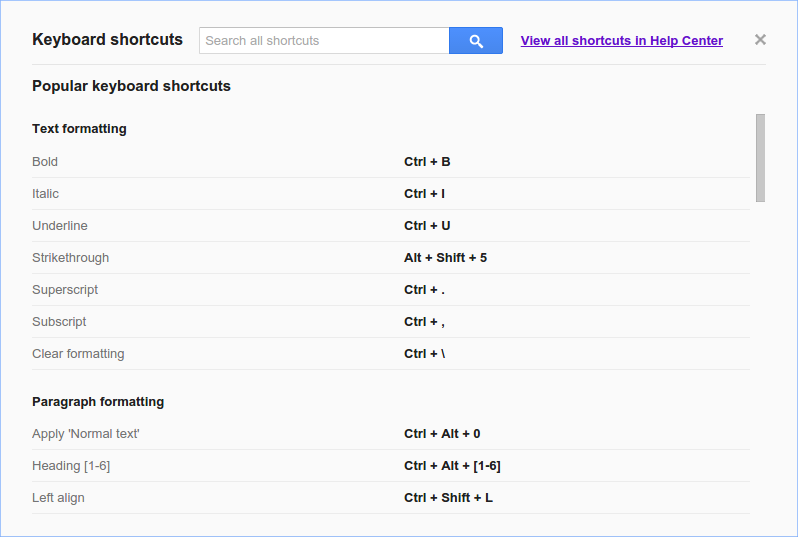Showing posts with label accessibility. Show all posts
Google Drive and the Docs editors: designed with everyone in mind
Posted by Unknown in accessibility on Thursday, September 11, 2014
Imagine trying to keep track of another person’s real-time edits in a document—using only your ears. Or trying to create a table from spreadsheet data—without being able to clearly see the cells. Whether you’re backing up a file in Drive or crunching some numbers in Sheets, it should be easy to bring your ideas to life using Google’s tools. But if you’re blind or have low vision, you may need to rely on assistive technologies such as screen readers and Braille displays—and that can make working in the cloud challenging. While screen readers can parse static webpages (like this blog) relatively easily, it’s much harder for them to know what to say in interactive applications like Google Docs because the actions they need to describe are much more complex.
With these reasons in mind, today we’re announcing some improvements to Drive and all our editors—Docs, Sheets, Slides, Drawings, and Forms—specifically designed with blind and low-vision users in mind.
Improved screen reader support in Drive and Docs
In June, we introduced a new version of Drive that’s sleeker, easier to navigate and much faster. But just as importantly, the new Drive also includes better keyboard accessibility, support for zoom and high-contrast mode and improved usability with screen readers.
Across Docs, Sheets, Slides, Drawings and Forms, you’ll find that it’s now much easier to use a screen reader, with nicer text-to-voice verbalization and improvements to keyboard navigation. You’ll also notice other updates, including:
- Support for alt text on images in Docs, so you can tell a screen reader what they should say to describe an image
- Better support for using a keyboard to edit charts and pivot tables in Sheets
- Additional screen reader improvements specifically for Docs, Sheets and Slides, including support for spelling suggestions, comments and revision history
- The ability to quickly search the menus and perform actions in Docs, Slides and Drawings (and soon Sheets and Forms)—even if you don’t know the action’s key sequence
Refreshable Braille display support
If you use a Braille display, you can now use it to read and enter text in Docs, Slides and Drawings. Even if you don't use a Braille display, with Braille support, your screen reader’s settings for character echoing are automatically followed. Enabling Braille also dramatically reduces the lag between when you press a key and when it’s announced by your screen reader, and improves the announcements of punctuation and whitespace. Learn how to enable Braille support in our Help Center.
Get up and going faster
The first time you use a screen reader or a Braille display, getting up to speed can be a daunting task. But it’s simpler with new step-by-step guides for Drive, Docs, Sheets, Slides, Forms and Drawings.
You can also access the in-product “Help” menu at any time without interrupting your work, or use the updated shortcut help dialog to easily search through keyboard shortcuts if you don’t remember them.
Finally, we’re offering phone support for Google Drive accessibility questions. If you get stuck, visit support.google.com/drive to request a phone call and someone from our team will reach out to you.
What’s next
Referring to recent updates to Google Drive, Dr. Marc Maurer, President of the National Federation of the Blind, said at this year’s National Convention: “The progress...during the last few months has just been positively extraordinary.” We’re pleased the community has welcomed these improvements, and will continue to work with organizations like the NFB to make even more progress.
Everyone, regardless of ability, should be able to experience all that the web has to offer. To find out more about our commitment to a fully accessible web, visit the new Google Accessibility site at www.google.com/accessibility.
Posted by Alan Warren, Vice President, Engineering
Making the cloud more accessible with Chrome and Android
Posted by Unknown in accessibility, Android, apps, chrome on Thursday, February 28, 2013
If you’re a blind or low-vision user, you know that working in the cloud poses unique challenges. Our accessibility team had an opportunity to address some of those challenges at the 28th annual CSUN International Technology and Persons with Disabilities Conference this week. While there, we led a workshop on how we’ve been improving the accessibility of Google technologies. For all those who weren’t at the conference, we want to share just a few of those improvements and updates:
Chrome and Google Apps
- Chrome OS now supports a high-quality text-to-speech voice (starting with U.S. English). We’ve also made spoken feedback, along with screen magnification and high-contrast mode available out-of-the-box to make Chromebook and Chromebox setup easier for users with accessibility needs.
- Gmail now has a consistent navigation interface, backed by HTML5 ARIA, which enables blind and low-vision users to effectively navigate using a set of keyboard commands.
- It’s now much easier to access content in your Google Drive using a keyboard—for example, you can navigate a list of files with just the arrow keys. In Docs, you can access features using the keyboard, with a new way to search menu and toolbar options. New keyboard shortcuts and verbalization improvements also make it easier to use Docs, Sheets and Slides with a screenreader.
- The latest stable version of Chrome, released last week, includes support for the Web Speech API, which developers can use to integrate speech recognition capabilities into their apps. At CSUN, our friends from Bookshare demonstrated how they use this new functionality to deliver ReadNow—a fully integrated ebook reader for users with print disabilities.
- Finally, we released a new Help Center Guide specifically for blind and low-vision users to ease the transition to using Google Apps.
Android
- We added Braille support to Android 4.1; since then, Braille support has been expanded on Google Drive for Android, making it easier to read and edit your documents. You can also use Talkback with Docs and Sheets to edit on the go.
- With Gesture Mode in Android 4.1, you can reliably navigate the UI using touch and swipe gestures in combination with speech output.
- Screen magnification is now built into Android 4.2—just enable “Magnification gestures,” then triple tap to enter full screen magnification.
- The latest release of TalkBack (available on Play soon) includes several highly-requested features like structured browsing of web content and the ability to easily suspend/resume TalkBack via an easy-to-use radial menu.
These updates to Chrome, Google Apps, and Android will help create a better overall experience for our blind and low-vision users, but there’s still room for improvement. Looking ahead, we’re focused on the use of accessibility APIs that will make it easier for third-party developers to create accessible web applications, as well as pushing the state of the art forward with technologies like speech recognition and text-to-speech. We’re looking forward to working with the rest of the industry to make computers and the web more accessible for everyone.
Posted by T.V. Raman, Engineering Lead, Google Accessibility
Greater accessibility for Google Apps
Posted by Unknown in accessibility, apps on Wednesday, September 19, 2012
It's been a year since we posted about enhanced accessibility in Google Docs, Sites and Calendar. As we close out another summer, we want to update our users on some of the new features and improvements in our products since then. We know that assistive technologies for the web are still evolving, and we're committed to moving the state of accessibility forward in our applications.
Since last year, we've made a number of accessibility fixes in Google Calendar, including improved focus handling, keyboard access, and navigation. In Google Drive, we incorporated Optical Character Recognition technology to allow screen readers to read text in scanned PDFs and images, and we added NVDA support for screen readers. New accessibility features in mobile apps (Gmail for Mobile and Google Drive on iOS and Android) included enhanced explore-by-touch capabilities and keyboard/trackpad navigability. For a full list of new features and improvements for accessibility in our products, check out our post today on accessible@googlegroups.com.
Based on these updates, we’ve also created an Administrator Guide to Accessibility that explains best practices for deploying Google Apps to support users’ accessibility needs. We want to give everyone a great experience with Google Apps, and this guide is another resource designed with that goal in mind.
For more information on these specific accessibility improvements, using Google products with screen readers, how to submit feedback and how to track our progress, please visit www.google.com/accessibility.
Posted by Jeff Harris, Product Manager